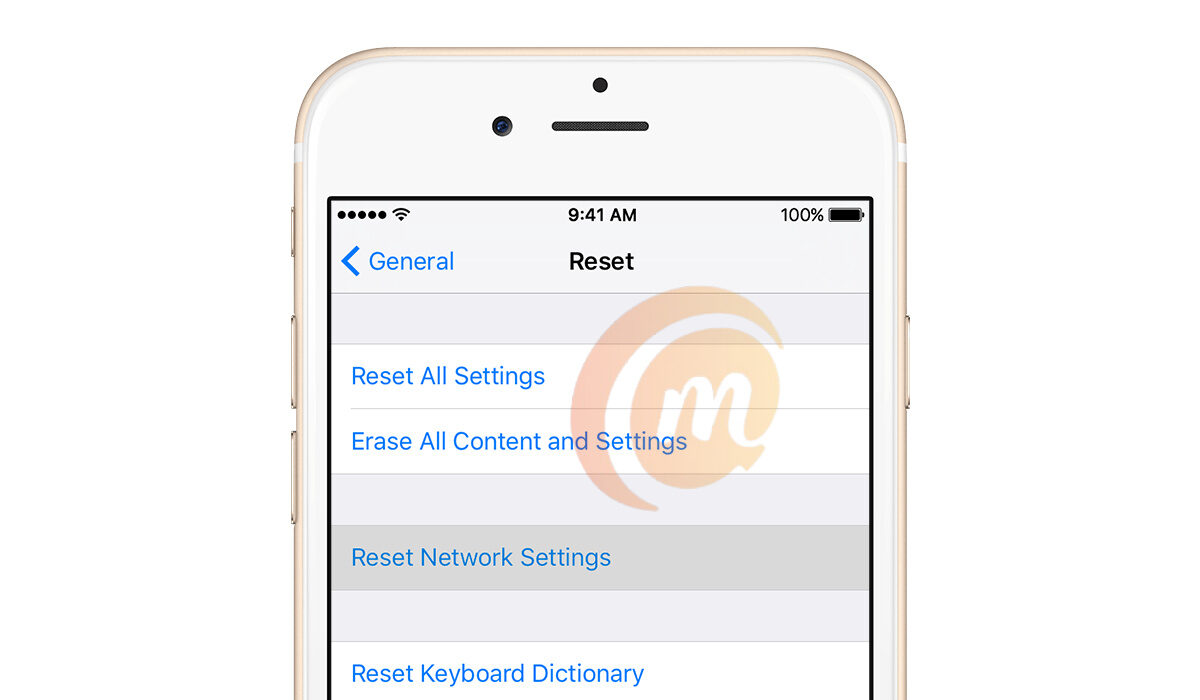But a connectivity problem might also be afoot if you do get a connection but doing anything with it has become slow. Sometimes, a slow network connection may not be the fault of your provider, but one with your iPhone’s network settings. And this is why resetting them may be necessary.
What Happens When You Reset Network Settings On Your iPhone?
Resetting your iPhone’s network settings will delete all network-related data or information on your device. Fear not: this does not tamper with your own personal information or files. All it does is wipe information like your carrier or operator’s APN settings, WiFi username and password, VPN settings, Bluetooth settings, and the like. This means that you will have to re-enter some, if not all, of these information after the reset is done. Make sure you have the valid settings from your providers, so you can enter them. In some cases, your wireless carrier or network operator will automatically send in the correct APN settings. You can also get them off their website.
How to Reset Your Network Settings
Whether you are tech savvy or not, resetting the network settings on your Apple iPhone is a simple task that requires no more than five or six taps, so don’t get jittery. It is pretty easy. To reset network settings on your iPhone, go to Settings > General > Reset. Scroll down to the bottom of the page and select Reset. Of the next set of options displayed, choose Reset Network Settings. You might be asked to verify yourself i.e. enter your passcode, to complete the process. Once you have completed the process to reset network settings, you are good to go with a clean slate of wireless connectivity settings. You can then enter the valid settings for each kind of connectivity and enjoy using your iPhone again.
Don’t miss our reviews.Join our WhatsApp Group, to be notified of the most important articles and deals,Follow us on Instagram, Facebook, Twitter, and YouTube.