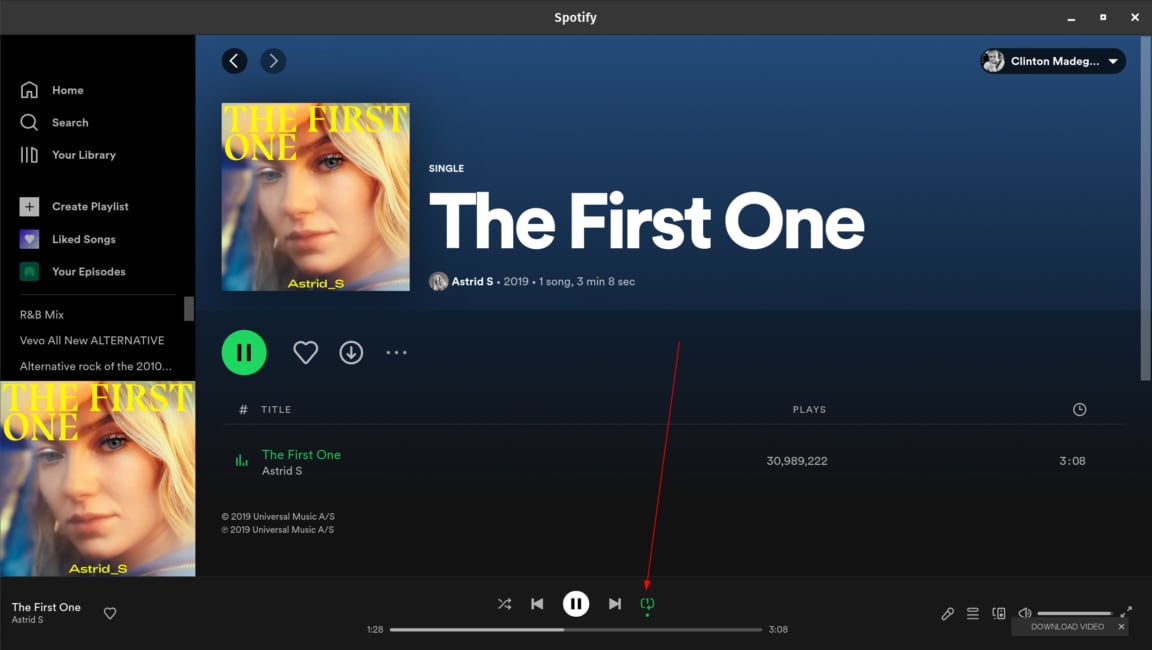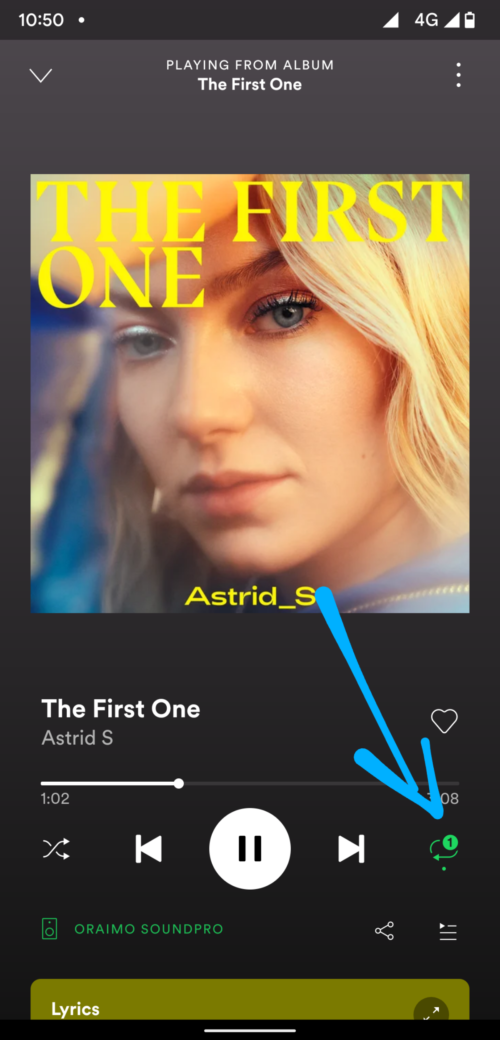As such, Spotify is the dominant music streaming platform in many countries today, and competitors like Apple are using off-book methods to claw some of the market shares from this platform. Now, the numbers aside, oftentimes, when using Spotify, you come across a track that just hits the right notes for you, and all you want to do is put it on endless replay. Also read: How to Add Multiple Photos to One Instagram Story Luckily, Spotify, like many other music players and music streaming services, has features for this purpose. In this post, we will show you how to put a song on repeat on Spotify on both mobile and desktop.
How to loop a song on Spotify desktop player
To do this, all you need is the official Spotify desktop player installed on your computer. Sign in with your Spotify account and search for a track of your choice. On the bottom bar, you can find the player control options. Here, locate the repeat button. All you need to do is click on this button a couple of times to cycle between the various available repeat options. Click until you see the one with 1 inside the looping arrows. See the above screenshot. What this does is tell Spotify to play the current song on repeat. And that’s how you set a track to play on repeat.
How to loop a song on Spotify mobile app
Again, install Spotify from your App Store or Play Store and log in using your credentials. Search for a song and open the full player page. Now, find the repeat button and do the same. Tap on it repeatedly to cycle through repeat options that include repeating the whole playlist and more to find the repeat current track function. And that’s it! Your current song will keep playing over and over again until you turn off this function or search for and play a different song, which will also play on repeat until you turn off the repeat function.
Δ