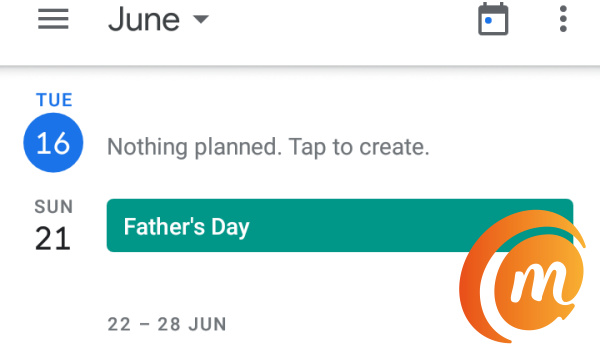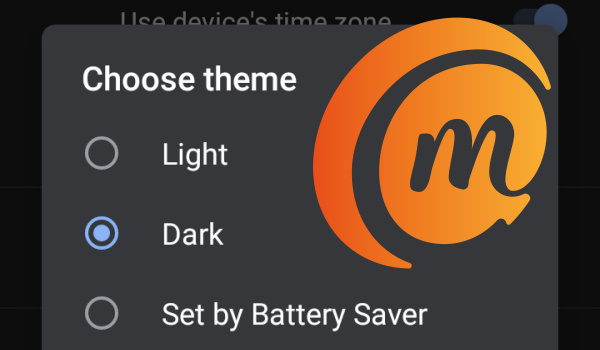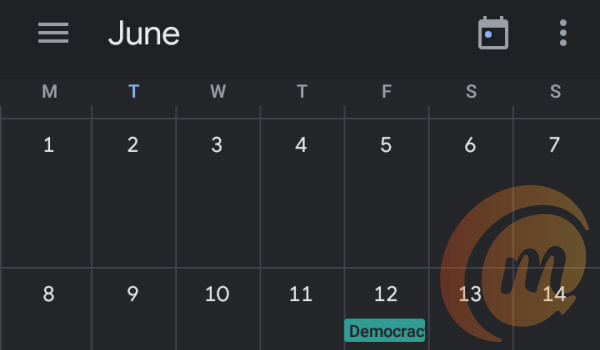But what if you own a smartphone running an older version of Android OS e.g. Android 8 Oreo or Android 7 Nougat? Is it doable? The good news is that it is. The process to enable Dark Mode in Google Calendar is the same and we walk you through below.
Enable Dark Mode in Google Calendar on Android
Here is how to enable Dark Mode in Google Calendar on an Android phones. Note that if you are using a phone that has an older version of Android OS, you need to update the Google Calendar app first from Google Play Store. This is to ensure that you get the version of the app that has Dark Mode option in it. After updating your Google Calendar app, follow these steps:
Light – selecting this keeps Google Calendar with a white background and black text Dark – select this to enable Dark Theme in Google Calendar System Default – this option is available only on Android 10 and newer phones; selecting it enables Dark Mode based on your system-wide choice Set by Battery Saver – this enables Dark Mode in Google Calendar only when Battery Saver is activated on your phone.
Select Dark to enable dark mode, and Google Calendar immediately gets a dark background or theme. The highlighted colors may be different, the background and navigation bar will now be dark grey. With dark mode on, you will now increase your battery life and reduce eye strain.
Enable Dark Mode in Google Calendar on iPhone
Enablin dark mode for Google Calendar on an iPhone is just as easy, if not easier. Note that you need an iPhone running iOS 13 or later. To enable dark mode in Google Calendar and all other apps on your phone, you have to activate system-wide dark theme in your phone Settings. Here are the steps to follow: Once you have done that, you can open the Google Calendar app and you will find that it now has a dark background. Easily done.
What are the benefits of dark mode? For one, it reduces the strain on your eyes, especially when using your phone in the dark. It also improves readability. If your smartphone has an AMOLED display, using dark mode will also have an impact on battery drain. AMOLED displays consume less power when using a black or dark background. Note that after you enable dark mode in Google Calendar, it does not change how the app works or any of its functionality. All previous functionality remain the same. With dark mode enabled, you can continue to use Google Calendar as you always have – to set reminders, appointments, and generally schedule your work and life.