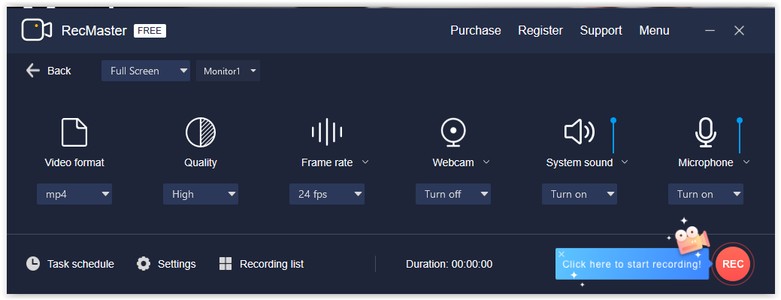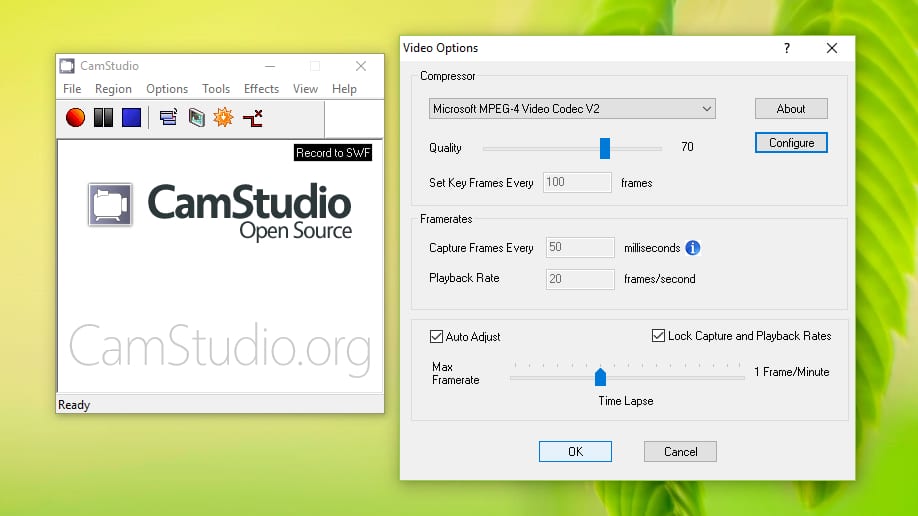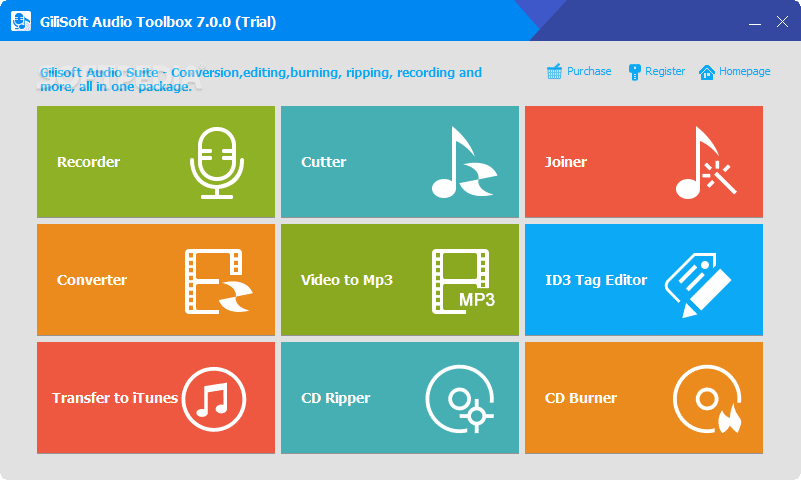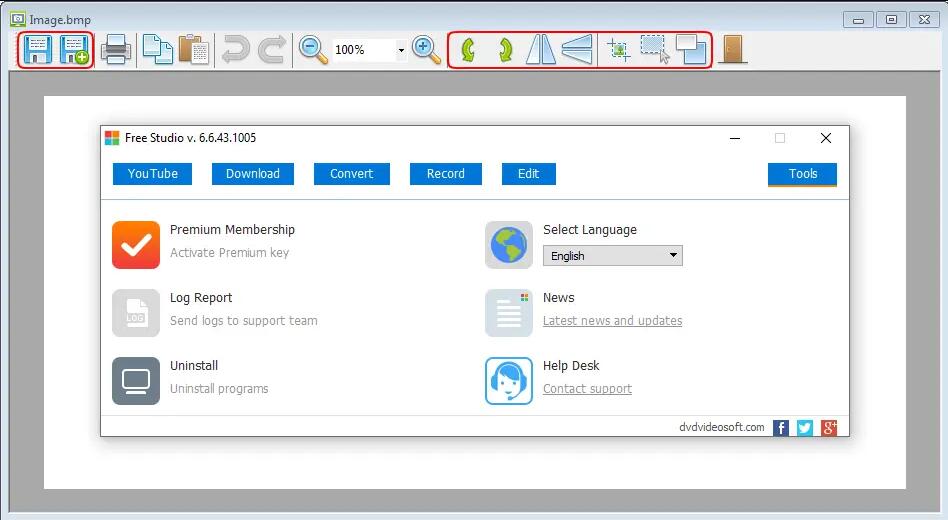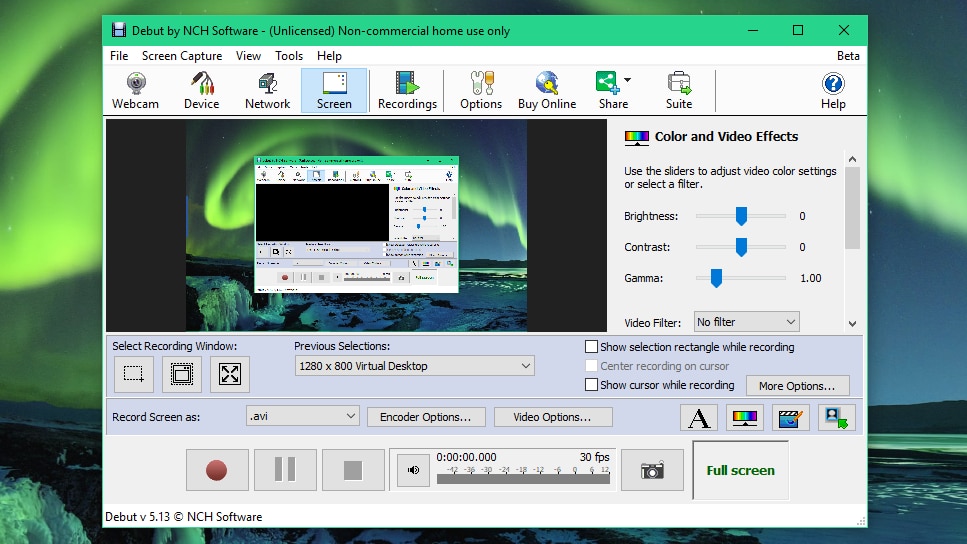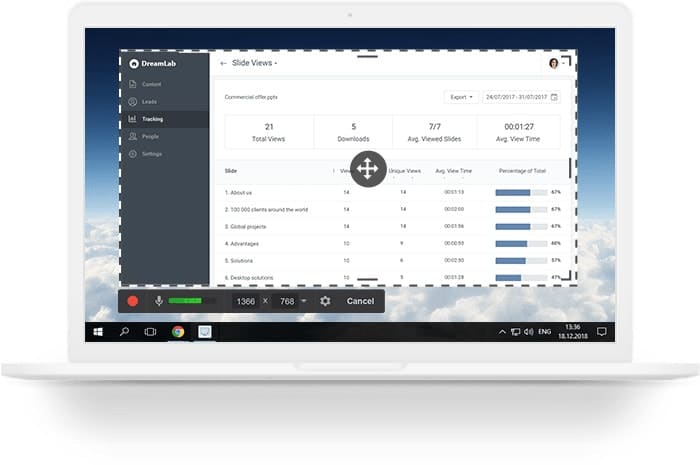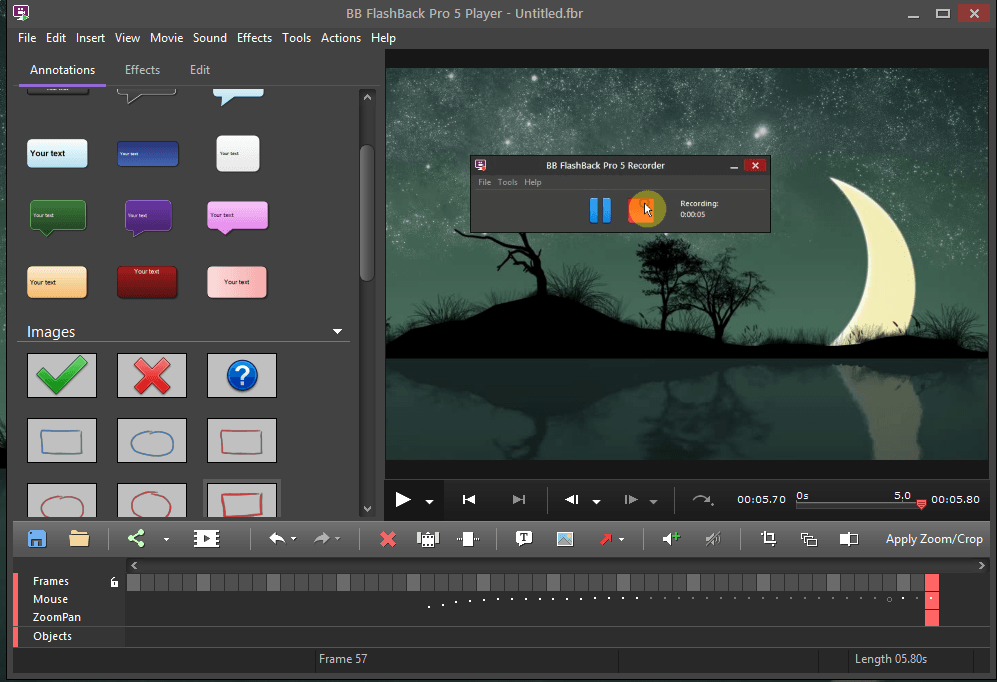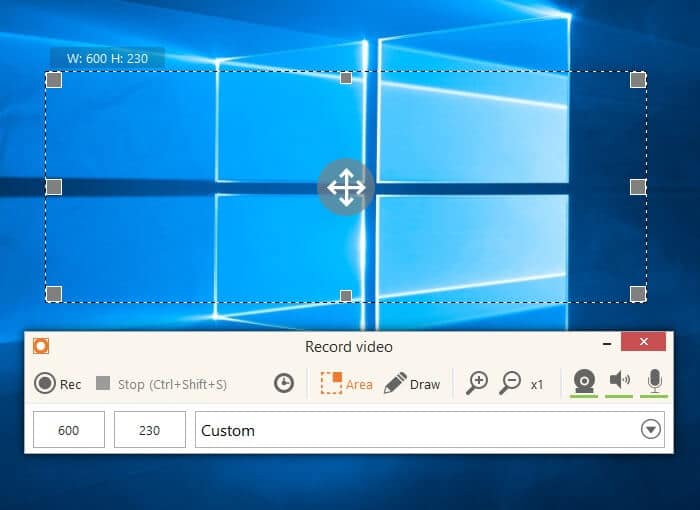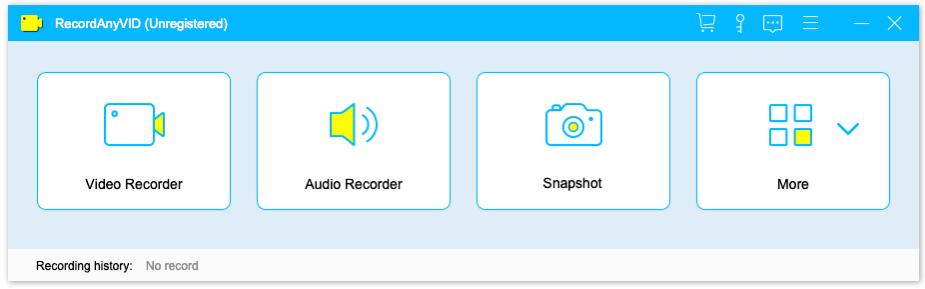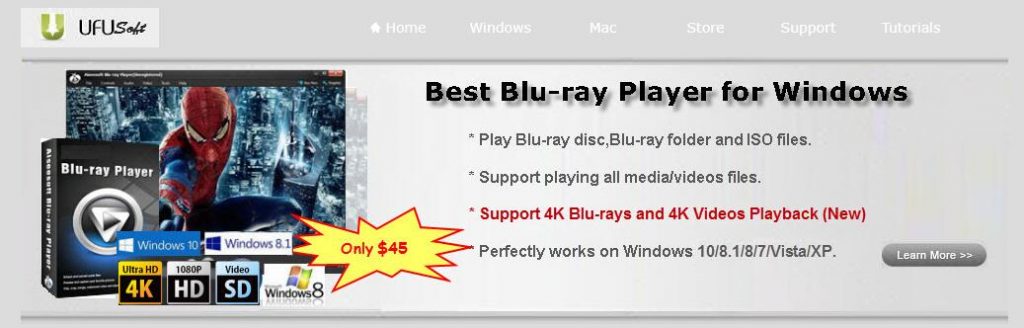Deciding on which screen recorder best suits your purpose can be difficult sometimes. That is why we have narrowed the list to the best 10 screen record for windows.
1. Recmaster
Game lovers would love this software. It has a feature for recording game mode. It also screens records the screen wholly or in parts. RecMaster comes with astounding video features. One that allows you to record videos in HD, picture in picture, and schedules. This software also has a built-in editor. The editor helps in enhancing the screen recording experience. You can add notes in text format to video recordings. Hence, making it suitable for tutorial videos. RecMaster also edits cursor movement, by adding color and sound.
2. Camstudio
This software has a maximal editing capacity. CamStudio doesn’t only screen record videos; it also converts the videos to smaller sizes. The software converts industry-standard AVI video files to smaller file sizes (SWF). This enables you to enjoy the software whilst saving system space. An extra feature that allows you to add text captions to screen recorded videos is also provided. So, in case you do not want to use your voice for a voice-over, the text comes in handy. Cam studio records video in high quality.
3. Gilisoft
Yes! Gilisoft is free. The fact that it’s free doesn’t affect its powerful features. If you’re looking to save a few cash, Gilisoft is the way to go. Gilisoft allows you to record your screen in full or in parts. How many free screen recorder do you know records from webcam? Very few if you ask me. Well, gillisoft is part of that few. It records from webcam and other external devices. It records video and audio together. It has many output settings; MP4, AVI, WMV, FLV, and H.264. It also takes snapshots of high quality.
4. Dvdvideosoft
This software is compact. Still, it contains every feature that a screen record software should have. Dvdvideosoft is free, but it doesn’t have any spyware or adware. It is very safe to install on your computers. This software has a customizable picture output setting. JPEG, BMP, GIF, TGA, or PNG formats are available options for video format. It can conveniently record screen activities, with audio and mouse movements inclusive. The only format that Dvdvideosoft records videos are in MP4.
5. Debut video capture
This is another free software that can screen record using a webcam. Asides from recording from a webcam, you can also record from other external devices. The free version of this software is only available for commercial use. Debut video capture has a customizable range of formats for saving videos. They include; AVI, WMV, FLV, MPG, MP4, and MOV. The software is also able to record the whole screen or only a part. The screen recorder records the mouse movement and microphone audio.
6.Free cam
This is a free and easy-to-use software for screen recording in windows. Its user interface is also attractive and friendly. The free cam software records your screen with a professional look. Hence, the creation of tutorial and e-learning videos that are up to standard is achievable with free cam. Free cam records any section of the screen you want. It can be wholly or in part, your choice. A voice-over can also be easily recorded with the system’s microphone. Apart from voice-overs, the audios of programs being screen recorded are also recorded. Also, videos are immediately shared on YouTube.
7. FlashBack
This software provides paid services with a free trial. It has a friendly user interface. If you’re looking for a screen record software with built-in editing tools; flashBack is a perfect choice. With flashBack, screen recording via webcam and system microphone becomes an easy task. FlashBack records cursor movement. It also enhances recording by including arrows, captions, and external images.
8. Icecream
This software records games, tutorials, webinars, live streams, and Skype calls. It is free but contains professional features. Like Gilisoft, this software also records via webcam. Icecream is easy to use and navigate. It records screens in whole or in selected portions. You can use a system or microphone audio for audio recording. In case you don’t like your voice on speaker, Icecream is there to help you. With the Icecream software, you can add text to screen recorded videos. Also, the software records mouse movement alongside the video. Game lovers would want to use this software as it screen records video games in HD quality.
9. Vidpaw
Vidpaw has the perfect video output quality. It has varying options for video, audio, and screen capture output setting.
Video format: MP4, WMV, MOV, F4V, AVI, TS, and GIF. Audio format: MP3, WMA. AAC, and M4A Screen capture format: PNG, JPG/JPEG, BMP, GIF, and TIFF
Vidpaw has a user-friendly interface that makes it comprehensive. This software can record screen in full or in part. It records audio via a microphone voice. It simultaneously records audio and screen. Also, it records videos via webcams and other external devices. This software is very convenient for work, tutorials, and e-learning purposes.
10. UFU
UFU is one of the most user-friendly software out there. All its features are top-notch. It offers paid but affordable services. UFU ensures users a high video and audio quality. This is achieved using its real-time HD video encoding technology. With UFU, you can record videos in either full screen or a selected part. It also captures cursor movement with added features. UFU screen records live streaming videos. You can also use the UFU software to prepare a tutorial video, demos, and e-learning sessions.
Conclusion
The list above should assist you in making a choice of screen recorder for your Windows PC. If you’re a big fan of video games, the best software for your games is Recmaster. Although it’s a paid service, and you will enjoy every bit of the experience. For professional purposes, the best software to use is the UFU software. It will give your work the professional look it deserves. Anyway, these are just opinions. Try out any one of your choosing, but consider the pros and cons first. Best luck with your next screen recording task.
You may be interested in:
10 Best Screen Recording Software for Mac